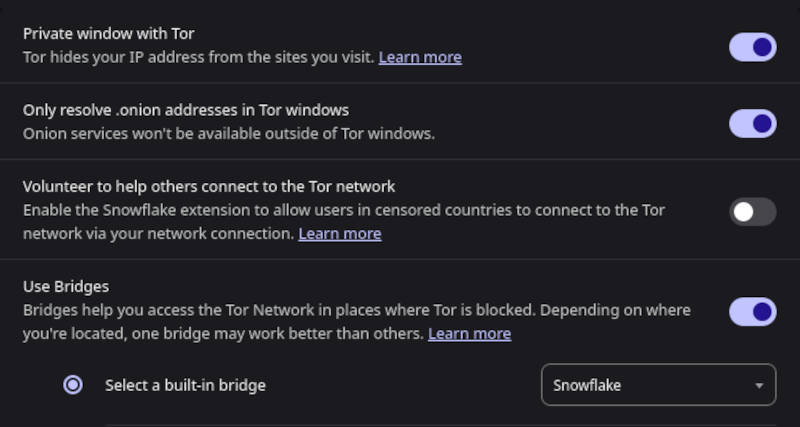
As if popups and other resource hogging ads or trackers weren't enough of a problem on today's websites, blocking is a further enshittification of the user experience. A lot of websites are blocked by governments. Others actually block visitors because they have an undesirable IP address. In other words, a site you want to visit may be blocked by your government because they don't want you to access its content. In other instances, the websites may deem your IP address as undesirable because of your country, VPN service, or if you are connecting through a proxy.
Whatever the reason, you can evade most blocking attempts by using Tor. Without getting too deep into technicalities, Tor evades censorship and provides anonymity by encrypting your internet data with three layers of protection and then running it through three different relays, somewhere in the world. To websites, you seem to be located somewhere other than your real location, and the sites cannot figure out your identity. To an observer in your ISP, watching your internet traffic, there is no way to discern where you are visiting or what you are doing. All they see are symbols which make no sense.
When using Tor, your ISP cannot determine if you are trying to visit a blocked site, nor can the sites you visit determine if you are coming from a blocked location or server farm.
The Brave Browser has Tor integrated within, and it is very convenient to use. I was very happy to notice that it is not merely a bare-bones setup, but Tor with bridges, which are special tools for getting connected from within censored environments. Two of the older bridges are included, named "obfs4" and "meek-azure." These use a principle of collateral freedom, which puts certain Tor assets on servers which censoring countries have reasons to not block. This article will focus on a newer bridge, named "snowflake."
Snowflake is a superior type of bridge, which uses a huge population of small and efficient, volunteer-operated relays, which can run in computing spaces as modest as a web browser plugin. There are too many snowflake relays to count, and there is plenty of churn, as some go offline and new ones appear. Tor instances which use Snowflake rely on a "broker," which is a running process on one of those collateral freedom servers. The broker is a sort of match maker, pairing a Tor user with a Snowflake relay. Data flow between the user and the relay is disguised, such that it does not have any of the markers of Tor traffic, so censors overlook it. The system works quite well and is difficult to detect and block.
Here is how to use Tor with Snowflake in the Brave Browser. First, go into the Privacy and security settings menu with the following code in the address bar:
brave://settings/privacy
Scroll down to find Tor windows and set the following items:
Private window with Tor ON
Only resolve .onion addresses in Tor window ON
Use bridges ON
Select a built-in bridge Snowflake
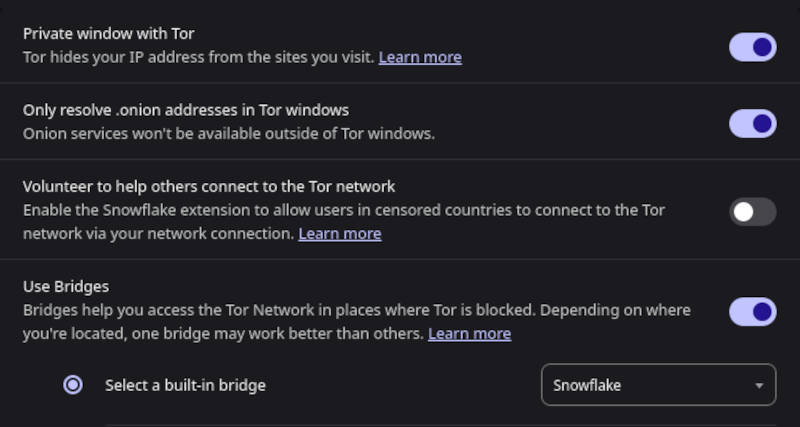
With the above listed configuration items set, use the key combination
A progress box will open in the top left corner of the browser window; watch the various steps of opening a Tor connection.
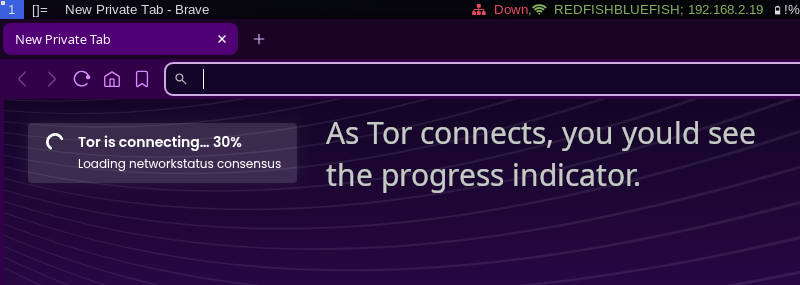
If the connecting process seems slow, be patient - it takes time, especially when working through censored environments.
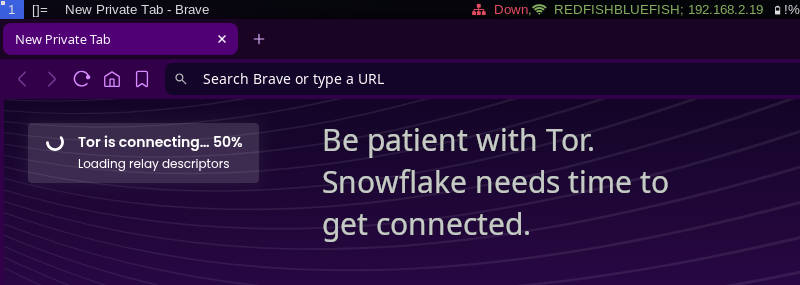
The connection is fully made when the progress box turns green and advises that Tor connected successfully.
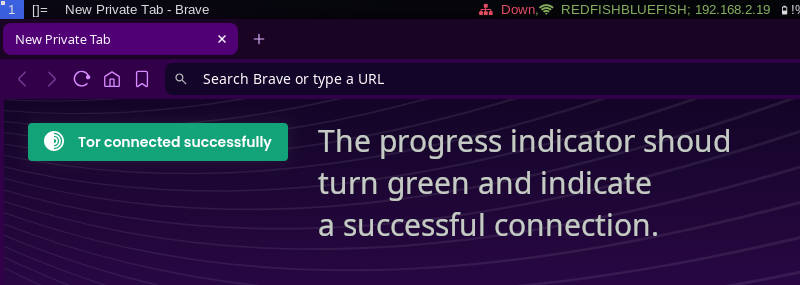
With a working Tor connection managed through Snowflake, you are free to visit any websites of your choosing. Speed of the Tor network is faily good; certainly for audio and streaming at moderate resolution. Tor hidden services / onion sites are also available.
Have fun and enjoy your unrettered internet access. Beware that when you leave an enforced media propaganda bubble for the open internet, there are countless other ones too.
© 2015 - 2025 Skywavelinux.com, All Rights Reserved. Written and curated by Webmaster - Developer Philip Collier Contact, Privacy Policy and Disclosures, XML Sitemap.